How to Create a Website Uptime Badge

A status badge is an essential website add-on widget that shows real-time performance and operational condition. Many online firms focus on online marketing and conversion while ignoring website performance.
If your website or app status and performance are disregarded, your marketing efforts will be in vain. Due to unnoticed service interruptions, you may lose potential clients or website visitors and confront a significant volume of email assistance and tickets regarding the same problem.
Every online business relies on website uptime and functionality. These things might boost your SEO and conversion rates. A website status badge gives you and your users or visitors color-categorized metadata or metrics about your website's current operational condition and immediately identifies outages or maintenance. See examples of website badges in our earlier article.
What's website uptime/downtime?
"Uptime" is the time a website is available to visitors and users. "Downtime" is when a website is inaccessible or unreachable. Uptime is how long a website is online in a year, month, or week.
99.999 percent uptime (commonly known as "five-nines availability") is the industry requirement if you want your website to rank higher on Search Engines.
Website Status Badge
Sometimes website visitors don't visit status pages. This means they may not know about outages, downtimes, or other issues when they occur.
Email Builder Online
Postcards lets you change internet email templates without scripting. Includes 100 components to create custom email templates faster.
This may suggest bad management, customer trust issues, and a low conversion rate. By adding a website uptime badge to your website or app, you can prevent these concerns. The badge indicates your real-time website uptime and performance.
A website status badge is a fast visual depiction of a website's uptime and operational status. Most uptime monitoring service platforms allow customers to easily add a website uptime badge widget to display the website's real-time uptime status and operational performance, so users or visitors can immediately check for outages or planned maintenance.
Having a status label on your website or app has several benefits.
Save money. Anyone can try to view your website because websites are accessed globally. When your website is down, users or potential customers who can't access it will leave.
Track downtimes. Unnoticed short-term interruptions on your website can hurt your SEO. Google spiders crawl your website and indexing depends on uptime.
Improve operations. Knowing how your website works quickly might help you identify problem areas.
Prevent cyberattacks. Hacking may cause frequent downtime. Malicious agents can send abnormally high website traffic, causing servers to crash.
Earn trust and respect. Slow service, frequent downtimes, and poor operational performance affect users and customers. When you know the problem, you can act faster.
Website badges
You can incorporate a website status badge on your website or app using internet tools, platforms, and services. This tutorial explains Pulsetic.
Pulsetic is an uptime monitoring tool that sends notifications through phone call, SMS, email, or Slack when a website is down. Four monthly or annual options are offered.
It has status badges that reflect your website's uptime and operating condition. Whether your website is up or down, the badges update in real-time.
Pulsetic status badges are customizable to match your brand. Pulsetic lets you modify your status badge's design and text. You can also add custom CSS code to generate a custom design.
Online website builders
Startup App and Slides App's online website editor provides ready-made pieces, layouts, and themes.
Pulse Account
Create a status badge requires a free Pulsetic account. To sign up, visit https://pulsetic.com/ and click "Signup" in the upper-right corner of the site.
Complete the signup form.
How to Create a Website Uptime Badge
After email verification, we'll get the below dashboard.
Adding Website to Pulsetic's Monitors
Add our website to the monitor's list so we may select it when creating our status badge. In the Monitors Dashboard, input the website URL and click "Add Monitor," as shown below.
Adding Site to Pulsetic's Monitors
Once validated, your website or app will show in the Monitors List.
Checklist
Status badge-making
After adding your website to the Monitors List, you can generate an embeddable status badge. Click Status Badge on the left menu sidebar.
Status badge-making
Click the Create Badge button on the Status Badge page. Select the website URL from the Website menu.
Badgemaker
You may customize your website's badge here. List of Badge Page attributes.
Style is your badge's layout. Button, status, and icon are options.
Symbol is the left badge icon. Triangle, circle, or square?
Roundness – the outer border's corner style. Square, rounded, and round are options.
Font-Style: status badge's font family, font-weight, and text size
Status badge text color. Choose text colors for operating, unavailable, and investigation.
Symbol Color is the left-side icon's color. Same with text color: operational, unavailable, and investigation.
Frame Background Color — Your badge's frame color. Choose the text color for operational, unavailable, and investigation.